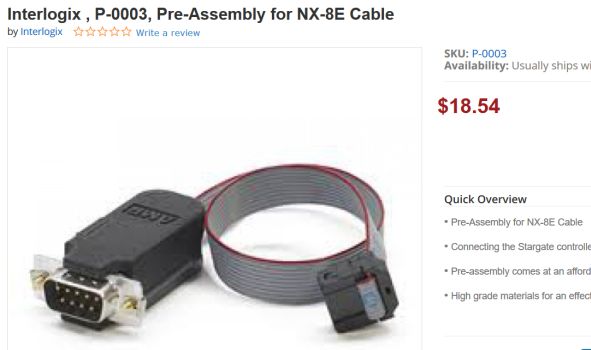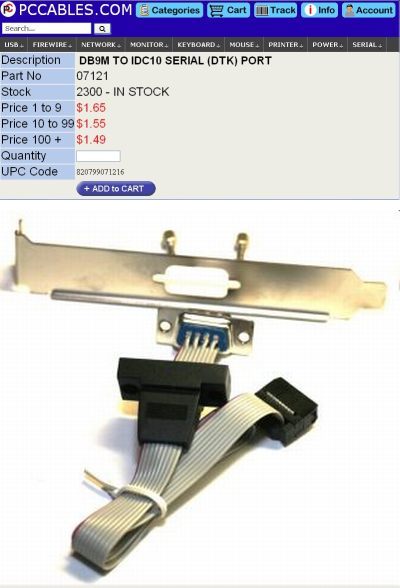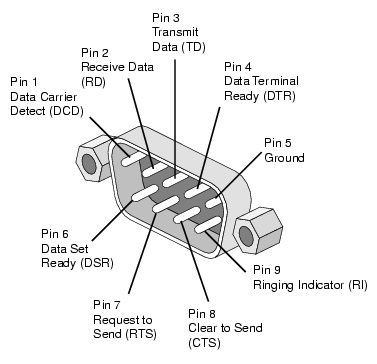SERIAL
PORT DL-900 COMMUNICATION
|
Loc'n |
Loc'n
Description |
Value |
Interpretation of Value
|
207 |
Serial Port Enable |
01h
|
Home Automation Protocol*
|
208 |
Serial Port Baud Rate |
04h
|
31600 bps |
209 |
Home Automation Protocol
(vice printer) |
--------
|
Binary mode
|
210(1) |
NX-8E Transition-Based Broadcasts
Enable flags (NX-8E automatically sends) |
-2--5678
|
Intf Cfg at pwr up, Zone
Status, Zones Snapshot, Partition Status, Partition Snapshot
|
210(2) |
" |
1-34---- |
System Status, Log Event
Msg, Kpd Msg Rcvd
|
211(1) |
NX-584 Command Request
Enable flags (NX-8E responds to these message types). |
-2-45678
|
Interface Config, Zone
Name, Zone Status, Zones Snapshot, Partition Status, Partitions Snapshot
|
211(2) |
" |
1-345--- |
Sys Status, Log Event, Kpd
Txt, Kpd Term Mode
|
211(3) |
" |
123-5-7- |
Pgm Data
Rqst, Pgm Data Cmd, User Info Rqst w/PIN,Set Usr Code w/PIN, Set User
Auth Cmd w/PIN |
211(4) |
" |
--345678 |
Stor Comm Event Cmd, Set
Clk/Calendar, Primary Kpd Func w/PIN, Prim Kpd Func wo/PIN, Sec Dpd
Func, ZoneBypass Toggle
|
| * notice in this
context
"NX-584" mode (in some
documentation) is the same as Home Automation Mode. The other
alternative is printer mode. This is an imprecise left over from older
systems that required the NX-584 interface because theydid not have a
dedicated serial port like the NX-8E. |
 One is the notch or opening on the side. As
installed, the NX-8E has this on the bottom middle. This orients
the cable the proper way when connected. If the connector does
not have a notch, or the cable does not have a key, then it's even more
important to note that the red-striped wire should connect by the arrow
or diamond described next.
One is the notch or opening on the side. As
installed, the NX-8E has this on the bottom middle. This orients
the cable the proper way when connected. If the connector does
not have a notch, or the cable does not have a key, then it's even more
important to note that the red-striped wire should connect by the arrow
or diamond described next.